- AI

Artificial Intelligence

Smart Products & Services
We follow Smart Products & Services

Intelligent Business Functions & Processes
We follow Intelligent Business Functions & Processes

Robotic Process Automation
We follow Robotic Process Automation

Personalized
healthcareWe follow Personalized healthcare

Identifying at-risk patients
We follow Identifying at-risk patients

Optimized routing and scheduling
We follow Optimized routing and scheduling
- ML

Machine Learning

Predictive
AnalyticsWe follow Predictive Analytics

Service Personalization
We follow Service Personalization

NLP
We follow NLP (Natural Language Processing)

Stock Market Forecasting
We follow Stock Market Forecasting

Fraud Prevention
We follow Fraud Prevention

Recommender engines
We follow Recommender engines
- blockchain
- IOT

Internet of Things
- AR
- Business Solutions

Business Solution

Business Performance Management
We follow Business Performance Management

Decision Making & Big Data Analytics
We follow Decision Making & Big Data Analytics

Enterprise Data Management
We follow Enterprise Data Management
- Apps
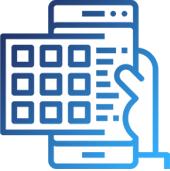
Apps

Native Apps
We follow Native Apps

Cross Platform Apps
We follow Cross Platform Apps

Web Apps
We follow Web Apps

Hybrid Apps
We follow Hybrid Apps

Cloud Native Apps
We follow Cloud Native Apps
- Lab
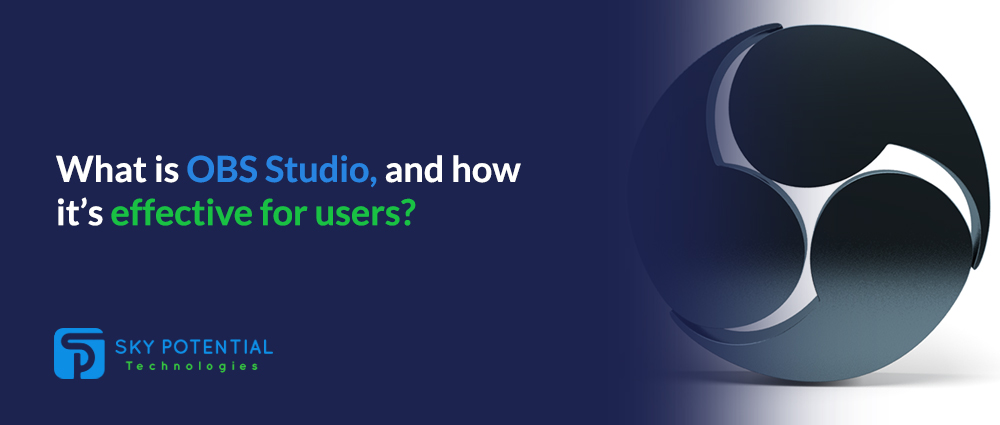
What is OBS Studio, and how it’s effective for users?
The first question for many people would be – What is OBS Studio? For them, OBS Studio is a popular video capturing and streaming software, which amazingly is also open-source. It allows you to broadcast streams, such as game streams or tutorials or basically any kind of video stream, on to popular video platforms such as YouTube and Twitch, as well as creating screen casts. All in all, it is a total beast in terms of features and functions.
As OBS Studio offers a large number of features to its users, it is the perfect tool for experienced users. But for novice users, or those who just want a simple program to capture video streams, this software might be a little too much.
OBS Studio contains a plethora of features and functions, which offer a lot of flexibility for a user who wants a complete tool, but requires that the person put in the time to learn it properly. To help us, it comes bundled with a help wizard that will help you set up the software the first time we open it up to stream or record a video.
The best way to use OBS Studio is when you have a multi-screen setup, where you can monitor the tool working on one screen, and view your video or gaming stream on the other, but it can be done with a single screen as well. Unlike its competitors, OBS does not overlay the stream with anything while it’s working, instead it does its work in the background quietly and efficiently. You have to start the streaming or recording function manually after you start your game, or just before, depending on your preference.
Professional streamers on Twitch and YouTube sing high praises about the high customization of OBS Studio, but unless you plan to put in the time to learn the software, or need a tool that goes beyond simple streaming or recording, this is not the tool for you. It also seems to be missing some of the handy features that other programs might offer, especially for beginners. Being able to hit a hotkey configured to save the last moments of a stream to record an amazing or rare occurrence is feature not available by default in OBS Studio, unlike its rivals such as Nvidia’s GeForce Experience, but it can be configured manually. And once it is set up, it offers a lot more than the preset feature in other tools.
In some cases, OBS is the obvious choice. If you plan to create a game walkthrough for YouTube by first recording your gaming session, then converting it into a proper tutorial, then OBS Studio is the way to go. That is because it allows you to add a number of things to your recording, or even your stream to enhance the end result, such as the ability to add a webcam shot in the stream via picture-in picture, your channel’s watermark or logo, and much more.
How OBS Studio works?
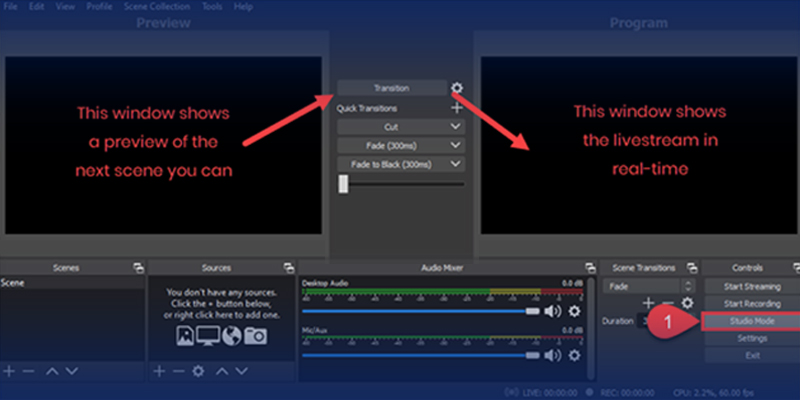
Before starting a stream or recording, you have to set up the “Scene” for it in OBS Studio, which will contain all your recording sources, such as your webcam, your game or other activity on the screen, your microphone, logo or watermark and much more. Once you are done with that, you need to click on “Start Recording”, and then go on to what you wanted to record. Once you are done, you can click on “Stop Recording”. A word of advice, the first time you run OBS Studio for an official recording, make sure you check that the tool is configured properly before starting the recording, or else you will waste all that effort over a full length stream with nothing good to show for it.
As mentioned previously, OBS Studio offers a lot of configurations, but for the most part you need to be familiar with only a couple of them. The first thing to know is setting up the video recording setting. These setting include the video encoder to use, the format of recording and the quality of the recording. The default setting would be hardware encoding, but we suggest you change it to a software encoding option, preferably the x264 encoder, as it will prevent you from suffering a few issues that might occur with hardware encoding.
The second thing to know, is to set the correct capture resolution. If you record a video on a 1080p monitor, running a game at 720p due to performance issues, then the resulting recording will have the video running at the upper left corner of the screen instead of full screen. In short, you need to set the canvas resolution to the resolution of the game.
These lengthy and detailed configurations are some of the reason many casual or new users. But for the more advanced crowd such as pro game streamers or software houses offering walkthroughs and tutorials of their products, who are skilled in its use, or require a robust tool for their recording and streaming, it is the perfect tool.
Performance:
The most surprising thing about OBS Studio is its low running impact on even budget PC builds. Unlike many of its competitors, such as Stream labs, recording or streaming on budget build resulted in a very small frame drop, averaging a reduction of 3-8 frames per second. While this might be a problem for some, considering that the systems we are talking about are average at best, this is a very impressive feat. Sessions of heavy gaming might result a drop in the upper levels of this range, but in PCs with better specs, this might not even be a problem at all.
Conclusion:
A great program for professional users, it might be a bit intimidating for new users. For professional users such as development companies offering their software services to their viewers, or even for users using budget builds, the plethora of configuration options offered by OBS Studio can help you create a video that is equal to the best quality Twitch and YouTube streams and videos.
Casual users on the other hand who are not willing to put in the time to learn the ropes, would do better with simpler tools which offer the shortcuts and other common options that are required on a day-to-day basis without much finicky configuration. Quite different from OBS Studio.
Also Read: What is a Cross-platform Software and how is it effective for businesses?


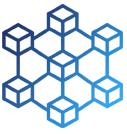

































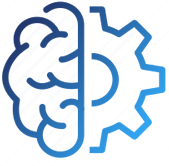














Leave a Reply